18. Enrichment Table¶
The Enrichment Table core app provides access to functional enrichment analysis for any network loaded into Cytoscape using g:Profiler’s web service. Click the Perform Gene Enrichment button (reload icon)  in the Enrichment Table panel to retrieve enrichment analysis results, or use the menu option Tools → Enrichment Table → Perform Gene Enrichment.
in the Enrichment Table panel to retrieve enrichment analysis results, or use the menu option Tools → Enrichment Table → Perform Gene Enrichment.
18.1. Organism and Gene ID¶
Running enrichment analysis requires two mandatory parameters:
Organism: Organism associated with the query genes
Gene ID: Node table column containing the gene symbols

Both these parameters are predicted by Enrichment Table app if enough information is available.
The possible organism is predicted on startup by processing the data from the network in columns [
species,organism,IntAct::species]The gene id column is predicted on startup in the following ways:
Retrieves
NODE_LABELfrom style for any generic networkSelects
display nameforstringappnetworks
If you want to manully set organism and gene ID or the prediction is incorrect, you can change the options in the Network-specific enrichment panel settings which can be accessed by clicking the gear icon in the Enrichment Table panel.
18.2. Running Enrichment Analysis¶
There are three ways you can perform enrichment analysis:
Use the menu option under Tools → Enrichment Table → Perform Gene Enrichment.
In the Cytoscape Command Line, enter
enrichment analysis, and click enter.Click the Perform Gene Enrichment button (reload icon) in the Enrichment Table panel.
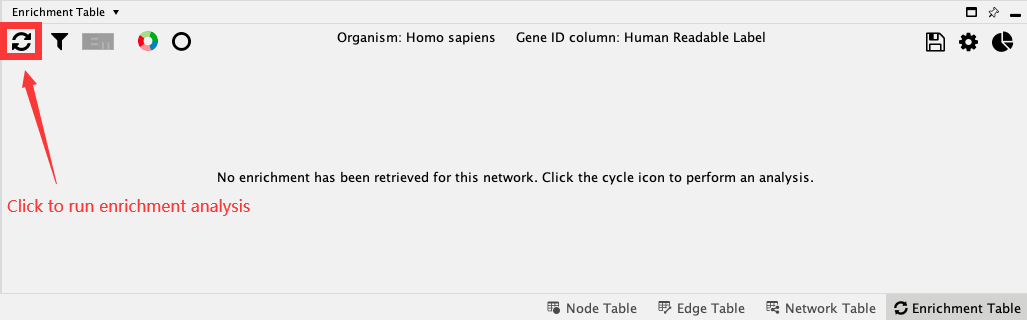
Note: By default, the enrichment analysis is performed on all nodes of the current network using the genome as background. If a subset of nodes are selected, enrichment analysis is performed for just those nodes using the complete network as the background.
Now you get the table containing enrichment results. The results are sorted according to the p-value in a increasing order by default.
18.3. Filter Results¶
There are couple of parameters based on which you can filter the table by categories and evidence code:
Click the Filter enrichment table button with filter icon to access the filters.
Select Gene Ontology Biological Process in the categories. Click OK. You will see a filtered table, and a summary of the number of filtered versus all rows at the top of the table.
Open the filter panel again and check Remove redundant terms. Click ok to see terms with both filters applied.
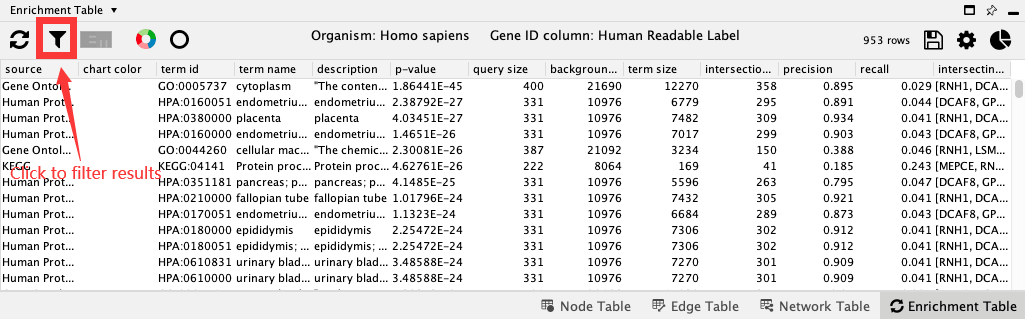
18.4. Charts¶
Charts provides the ability to visualise a set of terms for each node in the network. By default, a split donut chart is displayed, corresponding to the top 5 terms. You can change the number of terms and type of chart in Network-specific chart settings (right-most button).
Click Draw chart using default color palette to create charts with default settings.
To remove charts, click on Reset charts.
To change charts settings, go to Network-specific chart settings.
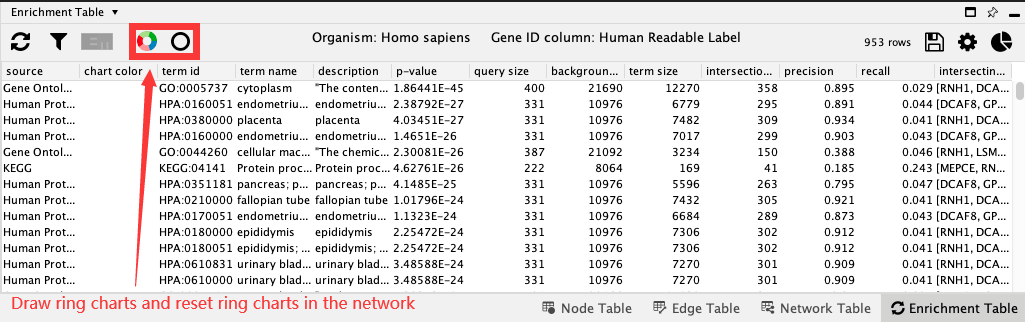
18.5. Term Selection¶
Enrichment Table shows results based on the nodes selected in the network. If no nodes are selected, all terms are shown in the table. When a set of nodes are selected, terms consisting of all the selected nodes are shown. Similarly, to visualize one or more enrichment term, select the rows in the table and the corresponding nodes will be highlighted in the network.
18.6. Optional Settings¶
In addition to Organism and Gene ID column, there are other parameters that can be changed to obtain a more precise enrichment results. These options are available in the Network-specific enrichment panel settings (gear icon). For example, you can remove redundant terms in the table by selecting the appropriate redundancy (Jaccard) cutoff, the default is 0.5.
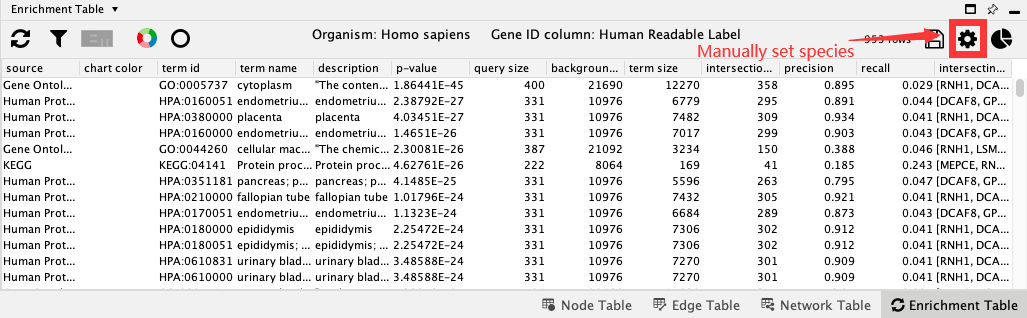
18.7. Enrichment Map Generation¶
We can generate an Enrichment Map from the enrichment data generated by the Enrichment Table app. This requires the Enrichment Map app to be installed in Cytoscape. Once enrichment map app is present, click the Enrichment Map icon. Specify the output file name and connectivity cutoff and click OK to continue.
18.8. Export results¶
Enrichment Table app provides functionality to export the data as a csv-formatted table:
Select the Export enrichment table icon.
Select the desired file location and file name for the table.
The default file extension is .csv.

18.9. Automation¶
The enrichment analysis is supported in automation use cases as well. The basic command syntax is enrichment analysis. You can optionally choose the organism associated with the query genes with the organism parameter. You can also optionally select the node table column containing the gene symbols with the geneID parameter. All parameters are listed
here.